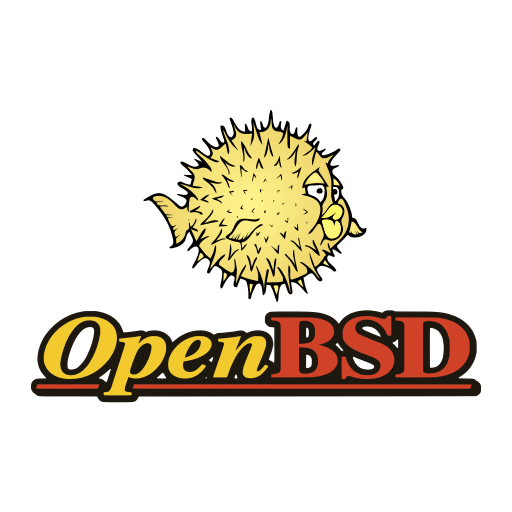
Alright after many questions on how I setup my OpenBSD workstations for desktop use (and mostly to document all this before I forget) I will create a setup guide! This guide assumes that you have a working OpenBSD install with a active network connection.
I would say this setup is mostly fine for normal office work and light gaming like minecraft. I had no issues going from a thunderbolt 3 dock, using the laptop on the road connecting to public WiFi, ok battery life but this will depend on your hardware.
Needed Packages
Let's do a simple break down of all the basic packages that I install but not all are needed like the editors or email client.
- Window Manager: i3
- i3 Autotiling: The i3 Autotiling script
- Shell: ZSH
- Bar: Polybar
- Menu: Rofi
- Terminal: Kitty
- Editor: Gedit / Neovim
- Email Client: Thunderbird
- Browser: Firefox and Chromium
- Display Manager: XenoDM
- File manager: Thunar
- GUI Audio control: Pauvcontrol
- Video / Audio playback: IMV
Installing packages
Now that we have our list, let go ahead and start installing the needed packages.
- chromium - browser
- dunst - notifications
- feh - wallpaper
- firefox - browser
- flameshot - screenshot tool
- gedit - text editor
- i3 - window manager
- py3-i3ipc - python libary for i3
- imv - image viewer
- kitty - terminal emulator
- jq
- mpv - media player
- neovim - editor
- obsdfreqd - CPU limiting
- picom - compostior
- polybar - bar
- rofi - menu
- thunar - file explorer
- thunderbird - email client
- tumbler - thumbnails
- zsh - shell
We can also just run the command below complete the install in one batch.
doas pkg_add chromium dunst feh firefox flameshot gedit i3 imv kitty jq mpv neovim obsdfreqd picom polybar thunar thunderbird tumbler zsh py3-i3ipcConfiguring i3 to auto start on login
Now we just need to adjust our .xession file to auto launch the i3 Window manager when our user logs into xenodm.
Add the following to ~/.xession to auto start i3 on login
exec ck-launch-session dbus-launch i3
Dot Files
Now that we have xenodm configured to auto start i3 now we just need a base set of dot files to login. I listed my gitea below with a base set of files I have gathered over the years. Feel free to uses these or configured your own if you have them.